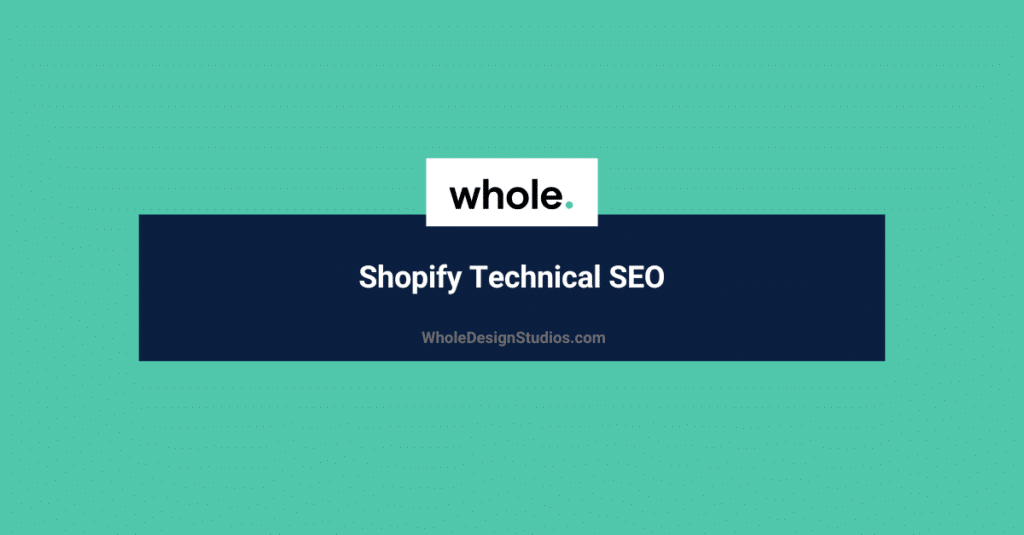
Technical SEO typically consists of performing SEO site audits. In this guide we’ll also include setting up Google Analytics, Tag Manager & Search Console.
There are many tools that you could use for a site audit, we’re going to continue using our Ahrefs free 7 day trial account.
Jump into Ahrefs and click on the site audit menu item:
You’re site should already be there with one report finished from when you added it to Ahrefs.
If not just click new project and follow the simple steps.
Then run the first crawl of your site.
We’re not going to have time to go through and practically show you how to fix every error.
However, we can cherry pick the most common ones and show you an example, let’s go!
Click on ‘HTML tags’ in the sidebar and we will see all your meta tag errors.
The most common ones will be tags being ‘Not set or empty’.
If you scroll down you’ll find this report that shows in the orange section which pages are missing tags.
You’ll also want to check the tag character length and make sure you do not have duplicate tags.
As we’ve already shown you how to do on-page SEO and complete your tags we’ll leave you to simply list you pages with errors, update them and then re run the crawl to check the errors are removed.
In this report you can check the word count of your pages and look for ‘thin’ content.
Scroll down to find the below word count report.
With pages less than 500 words you are probably missing a description or more than one section of the page.
Again as we’ve looked at on-page SEO in detail, I’ll simply say, list the pages with thin content and go back through the on-page section improving the product description section and general content for other pages.
The next steps is to tidy up broken links, especially internal pages that link to redirects from your sitemap changes.
You can find these in ‘Internal pages’ > ‘Outgoing links’ > ‘Page has links to redirect’.
Click on ‘View affected URLs’ and look at the ‘URL’ column to find the pages in question.
The link that is a redirected link is in the ‘Internal outlinks to 3xx’ column.
You simply then go to the URL and update the link to the final destination page URL instead of the redirected URL.
The next report will help you to find pages that are slow to load. This can often be caused by images not being properly compressed.
Jump into ‘Internal pages’ > ‘Performance’ report.
Then look for ‘Slow page’ and click on ‘View affected URLs’.
You’ll then get a hitlist of the pages that are slow and you can individually run a GTMetrix report for those pages.
Check out this post for how to speed up your Shopify site.
Next up we’ll need to jump into Google Analytics and look at your landing page report.
We’ll find pages that don’t pull any traffic, you can then reposition them in terms of keywords or delete and noindex them.
The more pages you have on your store, the more your SEO power is diluted.
For ecommerce stores most backlinks point to the homepage, this link juice is then passed down your sitemap to child pages.
The more children your parents pages have, the more the SEO juice is diluted.
Therefore it’s important to trim pages that don’t drive traffic and waste link juice.
Jump into Google Analytics and click on ‘Behaviour’ > ‘Site Content’ > ‘Landing pages’
Order this report by ‘New Users’.
Then look for pages with less than 100 monthly visitors or no revenue in the transaction column.
You can then create a list of pages to delete.
If you want to keep the page, try a less competitive variation of your keyword and update the on-page SEO. Then index it again in Google Search Console.
One report you can find in Google Search Console is very helpful in improving your mobile rankings.
This is the ‘Mobile usability report.
If you scroll down you can see the different errors and pages that need fixing in the details report.
Inside the report you can click on individual pages and test the live page.
The error just means some links or buttons are too small and too close together for people’s fingers to accurately tap one or the other link. So increase padding around your link elements.
You want to make the suggested changes in the report and then validate the fix.
You want the report to turn green and say ‘This page is mobile friendly.’
Another part of technical SEO is rank tracking.
This is a key part of your SEO work as you need to periodically check to make sure your most important pages are ranking and improving with your SEO efforts.
Searchlatte.com is a great free way to do one off SEO ranking checks for Shopify.
Serpfox is a nice paid tool with pricing as low as $10 USD per month for tracking 100 keywords.
That is a great deal.
Sign up for a free Serpfox account, click ‘Add Keywords’ and fill in the URL, keywords and language.
Check back in on your rankings monthly to see where you stand and make SEO optimizations and adjustments.
You can see the history of a pages rank over time too, which is great.
That wraps up the basics of technical SEO.