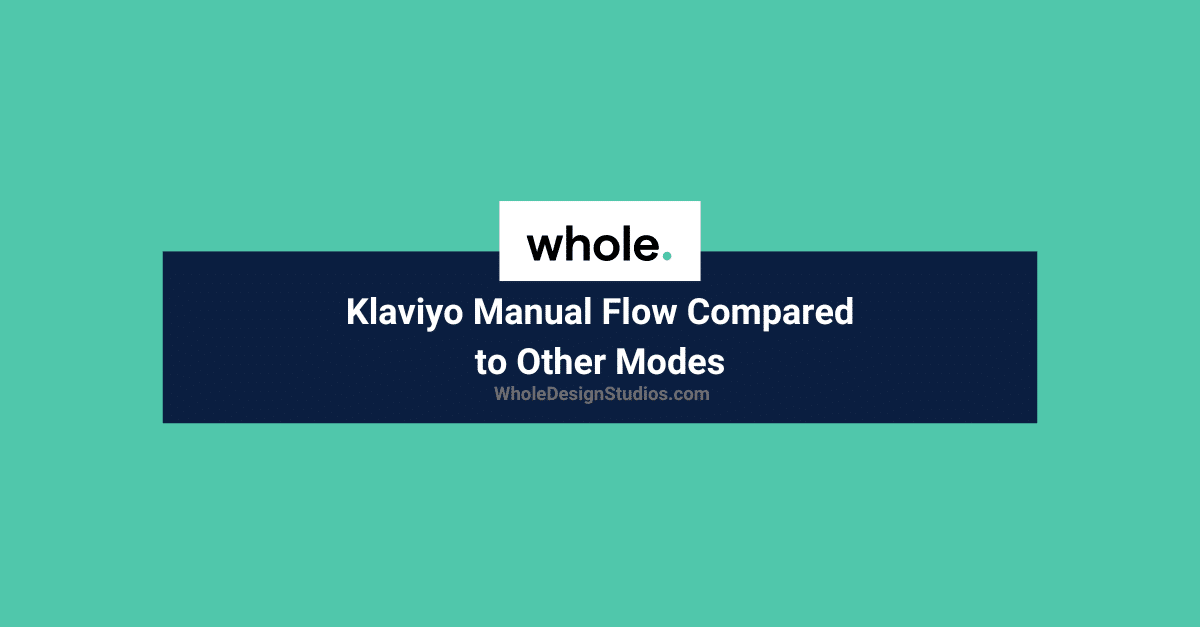
In Klaviyo, flows don’t have a simple on or off switch. Instead, each message within a flow has its own send status, which can be set to draft, manual, or live.
This feature allows you to start sending certain emails or SMS messages within a flow while still working on others that you plan to send later.
Let’s explore what Klaviyo’s manual flow is, how to switch to live mode, and the purpose of each status.
After you’ve customized a new email or SMS, you can place it in manual mode to test it out.
When a message is in manual mode, it remains active within the flow, but it won’t be sent automatically at the scheduled time. You’ll need to review and send it manually as planned.
Using manual mode is ideal when you want to:
Curious about the difference between live, draft, and manual flow modes in Klaviyo?
In Klaviyo, flows are automated emails, similar to what some other platforms call sequences.
When you open a flow, you’ll notice the status of each specific email displayed in the bottom left corner. The options you’ll see include:
A live email is sent to anyone who triggers the flow and meets all the filters, with the email being sent four hours later.
A draft email is still in progress. No one can see the email or any changes you’re making while it’s in this mode.
Manual mode is a middle ground between draft and live. People are queued for review, but they won’t receive the email until you manually approve it.
To send an email manually:
This process must be done individually for each subscriber.
If you switch an email from manual to live mode, it will automatically be sent to subscribers in the “Waiting” section and all new subscribers. However, anyone in the “Review” section will stay there, and the email won’t be sent to them unless you manually approve it.
To set a flow message live, click “Manage Flow” in the upper right-hand corner, and a drop-down menu will appear with options like:
By selecting “Update All Action Statuses,” you can simultaneously update the status for each action in the flow.
Keep in mind that any configured actions will remain in draft mode even if you bulk update your flow’s statuses.
When a message is set to manual mode, your recipient will move to the “Needs Review” section when it’s time to send it.
As mentioned earlier, the message won’t be sent automatically. You’ll need to manually review the email or SMS before sending it out.
When you select an email or SMS from the left-hand panel, you’ll see “ANALYTICS (30 DAYS),” which displays activity for the past 30 days.
A drop-down list will appear with the following options:
Click on the “Needs Review” tab to review the list. Then, select “View All Analytics” in the sidebar to access the full recipient activity report for the message.
Here, you can preview, cancel, or send each email or SMS individually.
If you have many recipients in this section, you can use the “Send All” or “Cancel All” options to send or cancel messages in bulk.
Recipients who don’t meet the flow’s filters will be skipped and won’t receive the message.
Manual mode in Klaviyo is ideal when you want to review a specific flow message before sending it. This is especially useful when testing a flow or checking who will receive your messages.
Manual mode also comes in handy if you need to make changes to a live email and then send it out again. You can use it to correct broken links, fix errors, or update information.
Draft status is exactly what it sounds like and is the default setting in Klaviyo. It’s useful for working on your email copy, design, graphics, and testing deliverability. If you’re working on an email that hasn’t been sent yet, it’s best to keep it in draft mode until you’re confident it’s ready to go.
Live status is for emails or SMS you want to send to your audience right away. Switching between these modes in Klaviyo is simple and convenient, making it easy to ensure you’re always reaching the right audience with the right information.
Manual mode is best when you want to review an email, test a flow, or see who will receive the message. It’s particularly useful when you want to avoid automation.
Live emails are sent to everyone who triggers a specific action or meets a filter after a set amount of time. You determine the criteria for sending.
Yes, you can select your preferred mode in Klaviyo settings. Go to “Manage Flows” to set up your live emails.