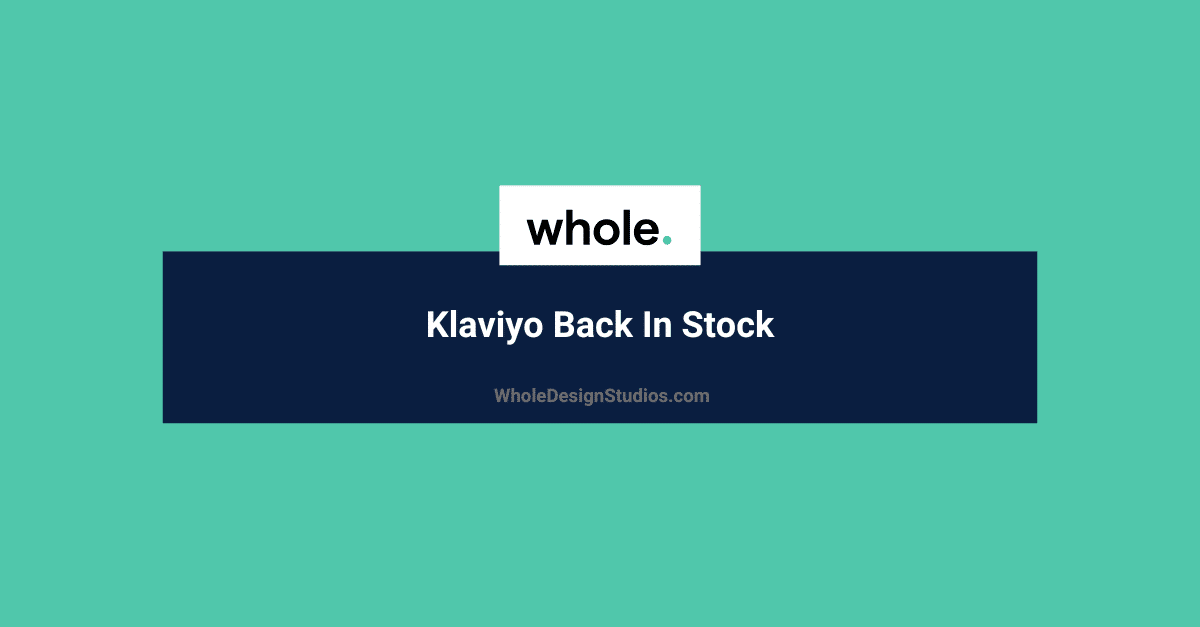
Klaviyo’s back-in-stock notifications help eCommerce brands recover lost sales by alerting customers when out-of-stock items are available again. This feature is especially useful for stores using Shopify, BigCommerce, Magento 2, or custom catalog feeds.
Back-in-stock alerts allow customers to subscribe to notifications for restocked products, ensuring they don’t miss out. By integrating this feature, you’ll create a seamless experience for customers, increasing conversions.
Klaviyo’s back-in-stock setup consists of two main components:
Here’s how the button works:
To set up a back-in-stock flow, you can use pre-built templates in Klaviyo or create a custom flow from scratch. Follow these steps to create the flow and integrate it with Shopify.
For Shopify Integration:
theme.liquid file and paste the following code just above the </body> tag:"YOUR_PUBLIC_API_KEY" with your actual Klaviyo public API key, found in the account settings.You can personalize the notification emails using Klaviyo’s dynamic event variables, ensuring real-time product data (such as product images, pricing, and variants) are displayed. The back-in-stock button and form are also highly customizable:
For example, modify the button text alignment or margin:
You can also place the button in different areas of the product page by moving the snippet in your product.liquid file.
You can adjust the following settings to ensure efficient inventory notifications:
Once your back-in-stock flow is set up, it’s essential to test it before going live. Here’s a step-by-step testing process:
Common troubleshooting tips include checking theme compatibility and ensuring the snippet is correctly placed in the theme.liquid file.
Klaviyo provides robust analytics to monitor the performance of your back-in-stock flows. You can:
To view performance, navigate to the flow analytics page in Klaviyo and check the Back-in-Stock Reports. You can also subscribe to regular email updates on flow performance.
Klaviyo offers plenty of additional resources to help you get the most out of the back-in-stock feature:
By setting up Klaviyo’s back-in-stock notifications, you’ll offer a better customer experience and recover potential lost sales when products sell out. The feature is flexible, customizable, and a valuable addition to any eCommerce store’s marketing arsenal.